You can connect using L2TP/IPsec from Windows XP, 7, 8, RT, Server 2003, 2008 and 2012.
Right click on the monitor next to the clock, symbolizing the internet, or the wireless signal. Choose Open Network and Sharing Center.
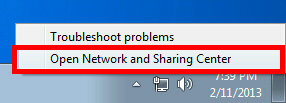
Choose Setup a new conection or nrtwork.
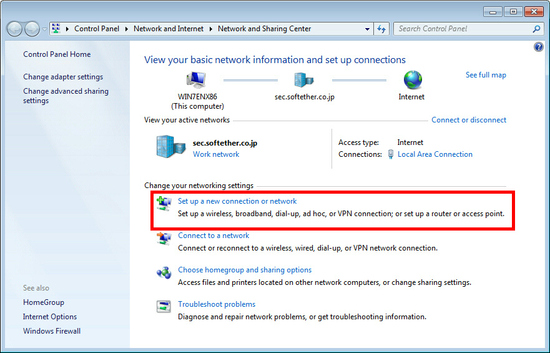
Choose Connect to a workplace.
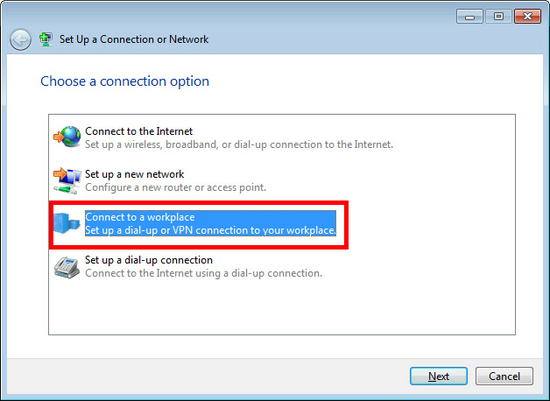
Select Use my Internet connection (VPN)
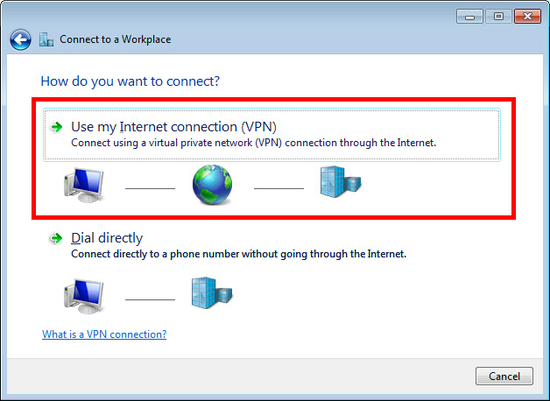
Now enter the following:
Internet address: ro-3.rotunneling.net, buc-1.rotunneling.net, buc-2.rotunneling.net, france.rotunneling.net or usa.rotunneling.net
Destionation name: RoTunneling
Next click Don't connect now.
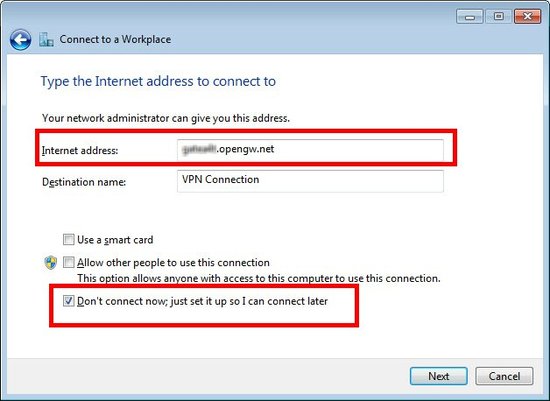
For username and password use your credentials same as your website account.
Choose Remember
And click Create.
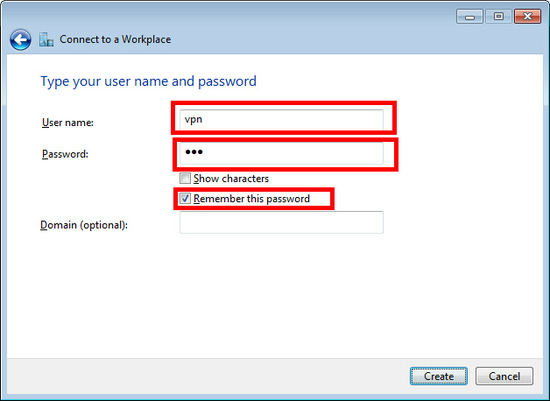
Do not connect yet, choose Close.
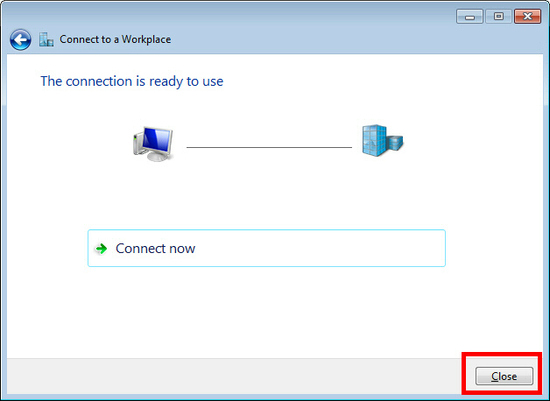
Next, from Network and Sharing Center choose Change adapter settings.
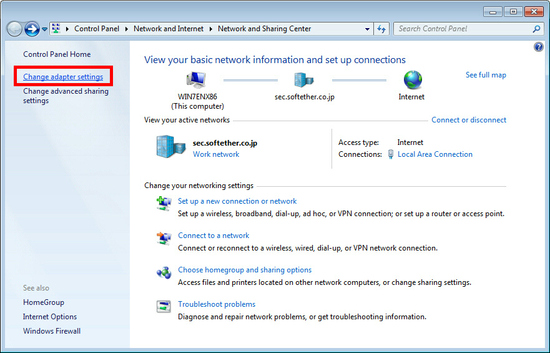
Select newly created connection, right click, Proprieties.
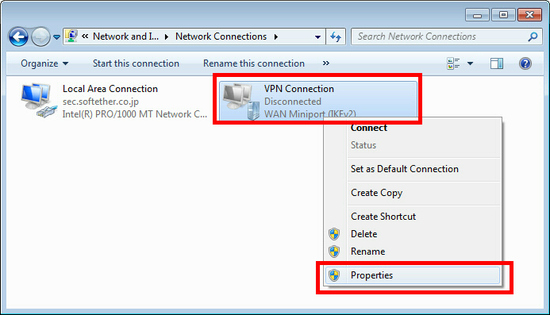
Click Security tab, select Layer 2 Tunneling Protocol with IPsec (L2TP/IPSec), or for better performances you can select SSTP protocol.
In order to authentificate with succes, you need also to select PAP, for a moment.
Next click on Advanced settings.
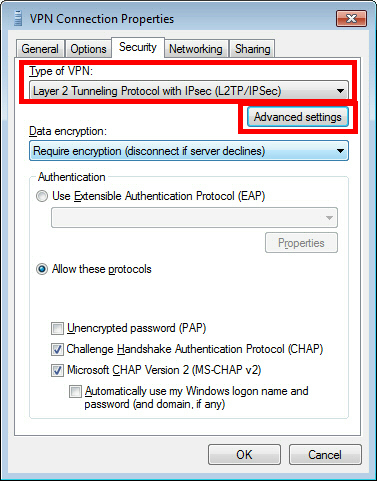
Click on Use preshared key for authentication, and insert Key: vpn
Then click OK, OK.
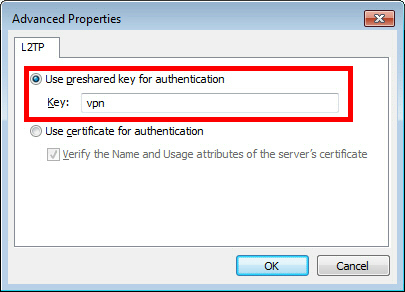
Congratulations connection has been configured!
A window will appear similar to the following image.
Username and password must be same as your website account.
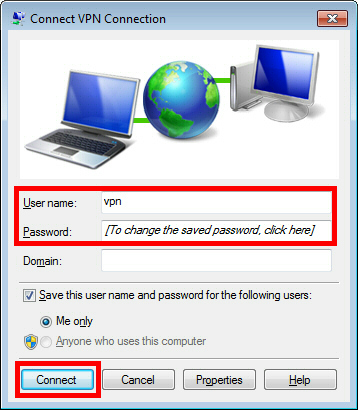
Tags: How to, configure, L2TP/IPsec, Windows