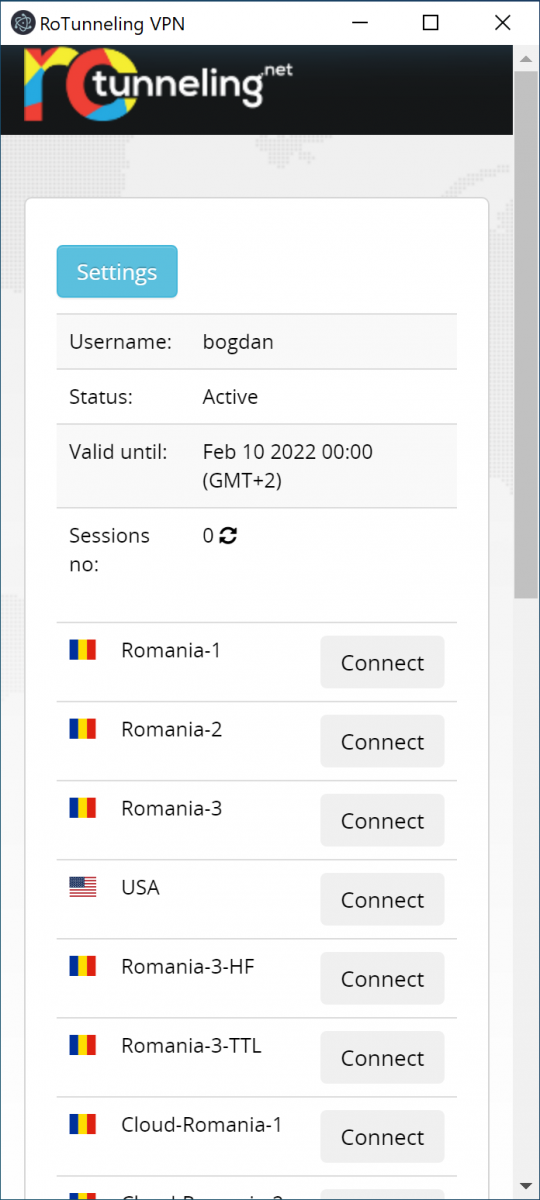In order to configure L2TP VPN connexion on macOS you can download and install the
connexion profile from here: RoTunneling VPN
Profile
After you clicked on downloaded profile, open "System Preferences", "Profiles", in here
you should see a new Profile, choose "Install" and follow the installation dialog.
For an easy connexion, open "System Preferences", "Network", choose one of the installed
vpn connexions and check: "Show Wi-Fi status in menu bar."
In order to save the username and password in connexion, open "System Preferences",
Network, choose a vpn connexion, and fill in "Account Name", then open "Authentication
Settings" and fill in "Password", in order to save changes, press ok, then apply. Do
this on all vpn connexions for storing your credentials.